Reading lengthy articles or web content online can often be a challenging task due to the distractions of ads, pop-ups, and media that clutter the screen. However, there are various reading modes available in popular browsers that aim to provide a more immersive and distraction-free reading experience. In this article, we will explore how you can access and utilize reading modes on different browsers and devices to enhance your reading experience.
Google Chrome, being one of the most popular browsers, comes with a reading mode feature that can help you focus on the content without distractions. To access reading mode in Chrome, you can click on the three dots at the top right corner of any browser tab, open the More Tools menu, and select Reading mode. While the reading mode in Chrome offers customization options for fonts and colors, it may feel a bit lacking compared to other browsers.
Safari also offers a reading mode called Reading View that allows you to declutter web pages for easier reading. By clicking on the reading view page icon to the left of the address bar, you can enable this feature. Safari’s reading mode provides a minimalist interface with limited customization options for fonts and colors. However, it does not offer the same level of functionality as other browsers.
Microsoft Edge features an immersive reading mode called Immersive Reader. This mode takes over the entire screen, providing a distraction-free reading environment. You can access the reading mode in Edge by clicking on the book icon to the right of the URL address bar. Additionally, Edge offers various personalization options for text preferences and reading preferences to enhance your reading experience.
Mozilla Firefox also includes a reading mode that replaces the cluttered web page with a clean layout focused on the content. By clicking on the reading mode page icon on the address bar, you can enable this feature. Firefox’s reading mode closely resembles Edge’s reading mode, offering options to change the design of the text and have the page read aloud. Additionally, you can save pages to the Pocket read-it-later service built into Firefox.
Android devices also support a reading mode that simplifies web pages for easier reading. While you need to install a separate app (Reading mode from Google) to enable this feature, it works seamlessly across Android browsers. Once installed, you can adjust the text size, color, and enable voice reading to enhance your reading experience on your Android device.
For iPhone users, Safari on iOS offers the same reading mode features as Safari on macOS. By tapping on the AA button to the left of the address bar, you can enable the reading mode on your iPhone. Additionally, you can choose to have the reading mode used automatically on pages that support it by adjusting the settings in iOS.
Utilizing reading modes in browsers and devices can significantly enhance your reading experience by providing a distraction-free environment focused on the content. Whether you prefer Google Chrome, Apple Safari, Microsoft Edge, or Mozilla Firefox, each browser offers unique reading mode features to cater to your reading preferences. By exploring and utilizing these reading modes, you can make reading online articles and content a more enjoyable and engaging experience.

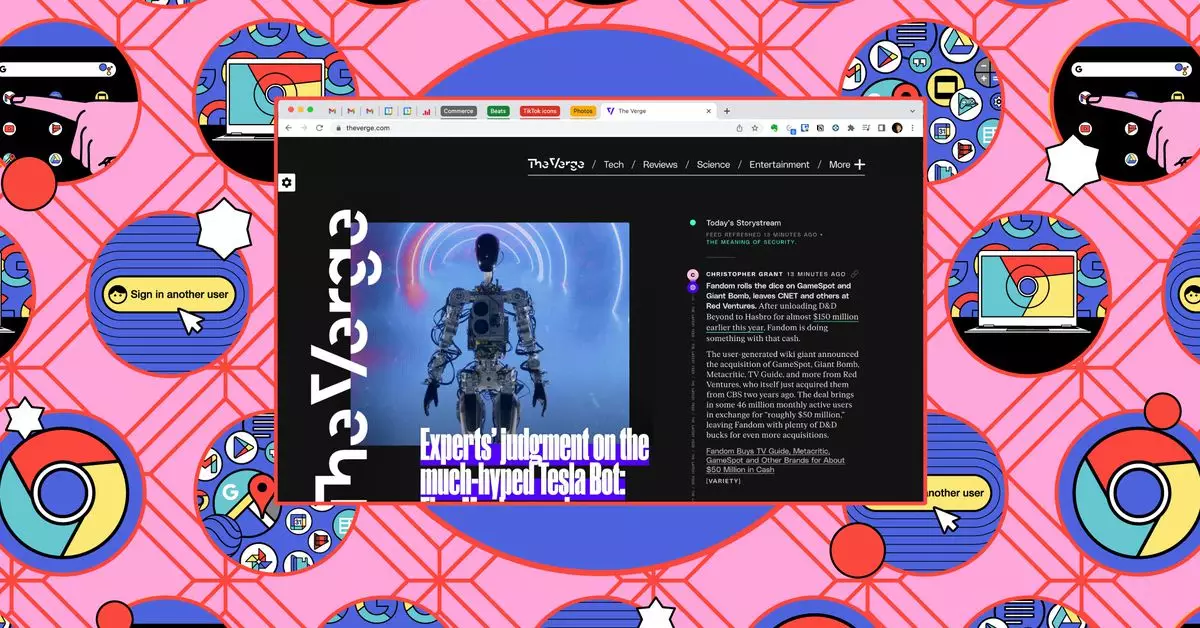
Leave a Reply
You must be logged in to post a comment.